Help
Client Questions
Congratulations on your purchase! You’ve taken the first step towards reaching your health goals and adopting a healthy lifestyle for life. These are the next things you should do:
- Complete the onboarding form for new clients. This is different from a form you may have filled out prior to an informational meeting. The onboarding form is required for all new Health Mentor clients. It is used to personalize your program and will be what you talk about in your intake meeting.
- Download the Health Mentor App for your phone type (iOS / Android).
- Have an onboarding call with your coach. In this call, they will get to know you so they can personalize your plan. Your coach will contact you at the email address you included on the onboarding form to set this up.
- Follow the instructions for your phone type below to set up data syncing. This will allow you to share nutrition, step and sleep information with your coach.
For clients with an iPhone, Health Mentor Syncs data in through Apple Health. To get your data to appear in Health Mentor the app tracking the data needs to be set to write the data to Apple Health. Next Health Mentor needs to be set up to read data from Apple Health.
To set up data writing on your tracking app (like MyFitnessPal for nutrition tracking), follow the steps below:




After you’ve set up your tracking app to write data, next you’ll need to log into Health Mentor. When you do you’ll be asked to provide permission for Health Mentor to read data from Apple Health.



Once reading and writing data has been set up, you’ll want to test syncing.


If you add data to your tracking app and it doesn’t appear in Health Mentor check the items below and follow the instructions according to what you find.
ISSUE 1: NO GRAPHS APPEAR ON THE HEALTH MENTOR PROGRESS PAGE
Solution: This means your coach hasn’t finished setting up your food and activity targets. Email your coach and log in again after your coach says your account is ready.

If graphs appear and are blank, then check issues 2 and 3.
ISSUE 2: MY TRACKING APP ISN’T WRITING DATA TO APPLE HEALTH.
Solution: Set tracking app write permissions in Apple Health.




Next try adding some data to the tracking app and then open Apple Health and see if the data appears. In a small number of apps (like the Peloton app) the app must be open for the data to write to Apple Health. If your app can have health data update without the app being open, try opening the app to see if that causes data to be passed into Apple Health.
ISSUE 3: MY TRACKING APP IS WRITING DATA TO APPLE HEALTH, BUT NOT TO HEALTH MENTOR.
When this is the case, Health Mentor data read permissions likely need to be turned on or reset. To do this follow the instructions below.





Android phones use Google Fit to pass health data between apps. To set up syncing, you need to give permission for the tracking app to write data to Google Fit and permission for Health Mentor to read data from Google Fit.
Things to know about data syncing in Android:
- MyFitnessPal doesn’t support syncing in Android. We recommend using Lose It! to track nutrition information in Android. It has a great user experience, extensive food library, and works great with Health Mentor.
- Nutrition and activity syncing is supported. Sleep, weight and bodyfat syncing are not supported.
- Health Data is always tied to a Google Account ID. You need to pick at Google ID in the tracking app, Health Mentor and Google Fit. In order for syncing to work, you need to pick the same ID for each.<p>
To set up data syncing follow the steps below. First, sign into Health Mentor and give permission to read Google Fit data.


Next log into your tracking app, and make sure permissions are set to write data to Google Fit. To do this in Lose It! follow the steps below.





Once you’ve set the read and write permissions, test food tracking, by adding some food in your tracking app, and then opening Health Mentor. If you see blue bars appear in your tracking graphs, you are done!

If you add data to your tracking app and it doesn’t appear in Health Mentor, check the items below and follow the instructions according to what you find.
ISSUE 1: NO GRAPHS APPEAR
Solution: This means your coach hasn’t finished setting up your food and activity targets. Email your coach and log in again after your coach says your account is ready.

If graphs appear and are blank, then check issues 2 and 3.
ISSUE 2: MY TRACKING APP DOESN’T WRITE TO GOOGLE FIT.
Solution: You need to set permission for your tracking app to write data to Google Fit. To do this follow the steps below.





If you are attempting to set up syncing for a tracking app other than Lose It, the setup steps will be similar.
- Open the app and go to the Profile Screen
- Find Google Fit settings.
- Turn data writing on.
- Choose the same Google Account you use in Health Mentor and Google Fit.
- Allow permissions.
- Test syncing.
ISSUE 3: MY TRACKING APP DOES WRITE TO GOOGLE FIT, BUT DOES NOT WRITE TO HEALTH MENTOR.




If you continue to have problems, try deleting both Health Mentor and the tracking app and do the installation for both from the beginning using the same Google ID used in Google Fit.
Yes!
In the Client App you can force the app to check for new data by going to the Daily Actions or Profile Page and then pulling down on the the screen.
In the Coach App, you. can pull down on most screens in the app and it will check for new data. This will cause Health Mentor to check servers for new client data or newly joined clients.
Because Health Mentor shares data through Google Fit and Apple Health, it does not require separate APIs (Application Programmer Interface… basically data connections) to each app. This means it doesn’t matter whether your client wants to track their calories on MyFitnessPal or Track, you can see this data in Health Mentor. Any equipment that tracks steps, calories burned, or sleep and shares this data with Google Fit and Apple Health can be used with Health Mentor.
Yes, you can do this yourself in the Coach or Client Interface of Health Mentor. Both types of users will find a “Delete Account” button on the Profile Tab of the app in the Help Section. Please be aware account deletion is permanent. Account data cannot be recovered once it is deleted.
Coaches and clients who log in with an email that was previously used on a deleted account will return to the app as new users with no client or coach relationship or user history.
You can see subscription invoices, update your payment methods, and see other billing information in our customer billing portal. If you have questions about this you can email us using the form below or help@healthmentor.io.
If you signed up for Health Coaching through Health Mentor, you can cancel your subscription by going to our customer billing portal. If you have questions about this you can email us using the form below or emailing help@healthmentor.io.
Coach Questions
Health Mentor gives coaches evidence-based tools to improve the way their clients eat, move and sleep. Health Mentor incorporates four components that have been shown to drive behavior change in proven behavioral lifestyle interventions:
- Goal setting (e.g. weight loss, body fat loss)
- Self-monitoring of health behaviors (nutrition, exercise, and sleep)
- Personalized coach support
- Evidence-based behavior change lessons
Coaches are able to help their clients set goals and daily targets for behaviors that will help them achieve those goals. The app then makes it efficient for coaches to monitor client’s behavior each day, provide support, and assign lessons that will help clients overcome challenges.
Problem solving and action planning are core coaching concepts in successful behavioral interventions. In these programs, coaches encourage clients to think about life factors that are likely to knock them off track, and make plans to reduce those factors.
Action Plans in Health Mentor are configurable, recurring to-do items for clients with push notification reminders. (If the client puts a phone number into their profile, they will also get an SMS text reminder.)
Action Plans can be created by the client or coach. Once plans are created clients get a reminder and track the plan completion. Completion status appears on the weekly Progress Page for the client and coach so they can discuss how much the plan is helping and whether it can be improved for next week.
Some things you can do with Action Plans include:
- You can set reminders for behaviors that support healthy habits (e.g. a wind down routine to help with sleep, getting workout clothes ready, meal prep).
- For clients who are working on nutrition habits without tracking calories, you can track behaviors like eating slowly or filling half the plate with vegetables.
- You can set a reminder for the client’s weekly coaching check-in. You can include questions the client should answer each week in the details section or include a link to a form.
Advanced workout programming tools aren’t our current focus. Health Mentor is a tool for coaching an overall healthy lifestyle built around the three pillars of health (diet, exercise, and sleep). Our app helps coaches understand a client’s overall lifestyle in more detail than ever before through connected technology and efficiently teach skills and habits to improve their lifestyle. Personal trainers can save and share text, and video-based workouts in our content library. If they need advanced features like automatically personalizing weight, reps and sets for each exercise in a strength training program, they will likely want to use other tools to do that. Such coaches may still want to use Health Mentor along with their current programing tools to understand lifestyle factors that affect training results.
Sleep is increasingly seen as one of the three pillars of health by both the scientific and fitness community. Two thirds of all adults do not get enough sleep. There are numerous links between lack of sleep and long term health consequences like diabetes and alzheimers, but sleep is critical for even short term health goals like losing weight. Research has shown that lack of sleep increases appetite (causing people to consume 200 – 300 / day when sleep deprived), reduces capacity to exercise, and it primes the metabolism to resist burning bodyfat for energy. For more information see this video from Matthew Walker, Professor of Neuroscience and Psychology at the University of California.
Yes, you can do this yourself in the Coach or Client Interface of Health Mentor. Both types of users will find a “Delete Account” button on the Profile Tab of the app in the Help Section. Please be aware account deletion is permanent. Account data cannot be recovered once it is deleted.
Coaches and clients who log in with an email that was previously used on a deleted account will return to the app as new users with no client or coach relationship or user history.